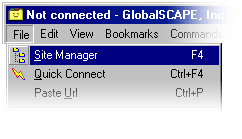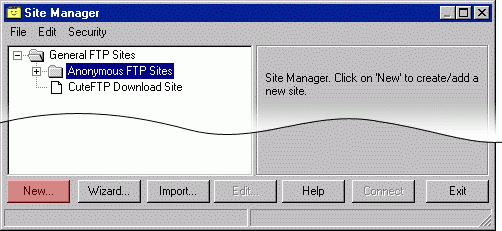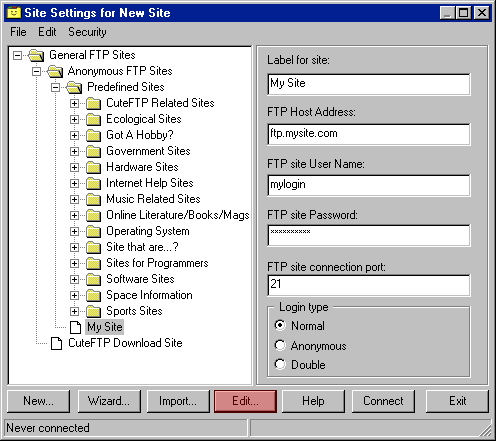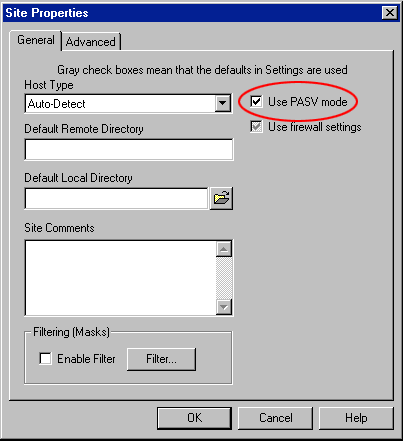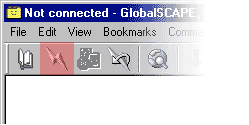|
| Starting Application
Start with launching Site Manager from File menu (fig. 1).
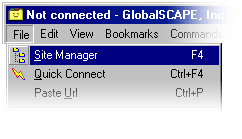
( Figure 1 )
|
|
| Site Manager
Click on New button located on bottom left corner of Site Manager (fig. 2).
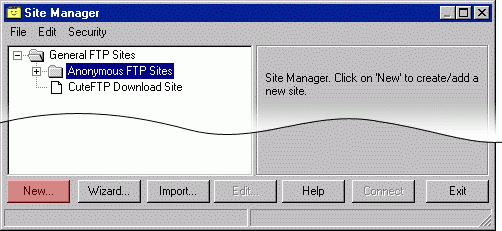
( Figure 2 )
|
|
| Creating Account
Fill in information about your account. After you're done, click on Edit... button (see fig. 3).
Description of fields:

Label for site -

FTP Host Address -

FTP site User Name -

FTP site Password -
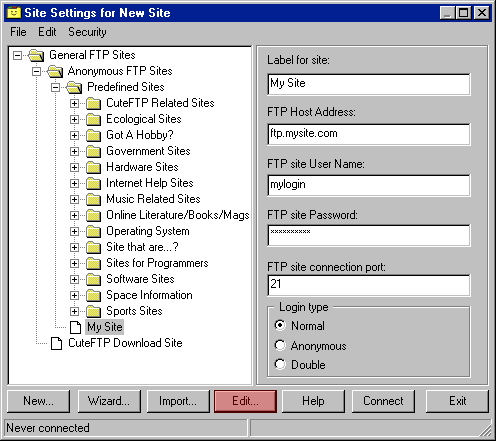
( Figure 3 )
|
|
| Edit
On Site Properties under General tab, please check Use PASV mode checkbox (fig. 4). Click OK.
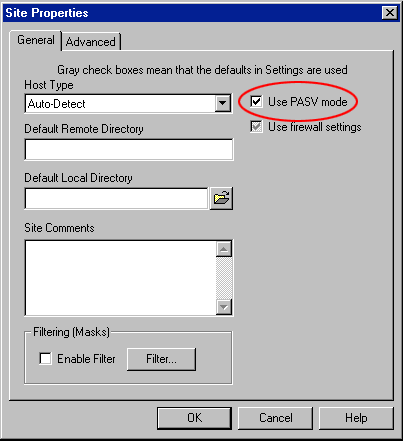
( Figure 4 )
|
|
| Connect
On Main Toolbar locate Quick Connect button and start your FTP session (fig. 5).
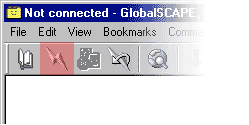
( Figure 5 )
|