
| Starting ApplicationRun WS FTP LE, by clicking on Start and selecting Programs > WS_FTP LE, or by clicking on it's icon on desktop (fig. 1).( Figure 1 ) |
| After you start the program, Session Properties screen should appear
(fig. 2.1.). If not then click on Connect button located on bottom left corner of the screen (fig. 2.2).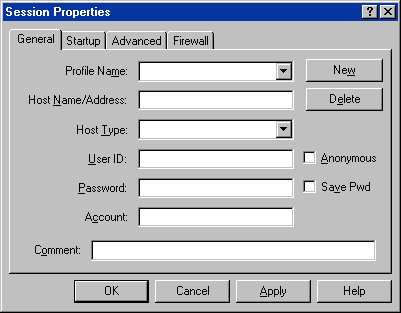 ( Figure 2.1 ) 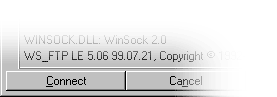 ( Figure 2.2 ) |
| Creating AccountClick on New, button (fig. 3) and start filling information about your account. If you don't want to fill in password every time when you are connecting to FTP server, you can check Save Pwd checkbox (fig. 3). Description of fields:Profile Name -
Host Name/Address -
Host Type -
User ID -
Password -
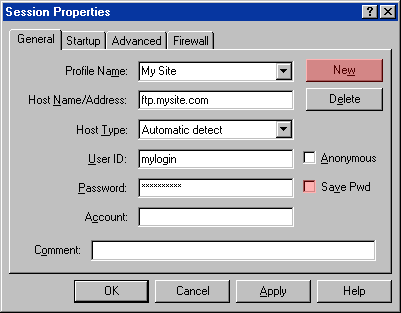 ( Figure 3 ) |
| Advanced SettingsOn the top of Session Properties locate Advanced tab (fig. 4.1).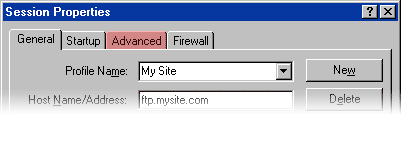 ( Figure 4.1 ) |
| Inserting Login and PasswordIn Advanced tab, be sure that Passive transfers (fig. 4.2.) checkbox is checked.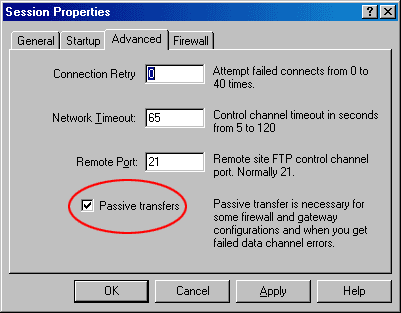 ( Figure 4.2 ) |