
| Starting ApplicationRun Eudora, by clicking on Start and selecting Programs > Eudora > Eudora, or by clicking on it's icon on desktop (fig. 1). If you are starting Eudora for the first time, you should see the Wizard that should guide you through set up process. Otherwise follow next steps.( Figure 1 ) |
| Click on Eudora's Tools menu option and select Options (fig. 2)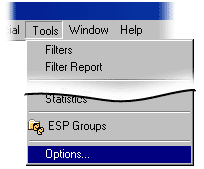 ( Figure 2 ) |
| In this screen you can configure your E-mail Account. (fig. 3).
Description of fields:
Real name - This text it will appear next to your email address whenever you send email to someone.
Return address -
Mail Server -
Login Name -
SMTP Server - 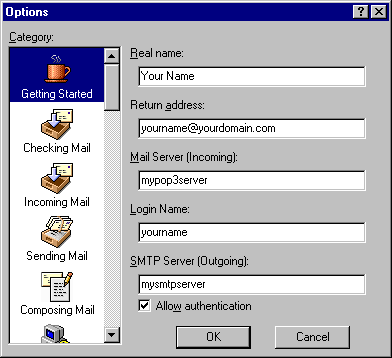 ( Figure 3 ) |
| New Account WizardOn the next (Checking Mail) screen you can setup how often should Eudora check for mail (fig 4) and some additional options.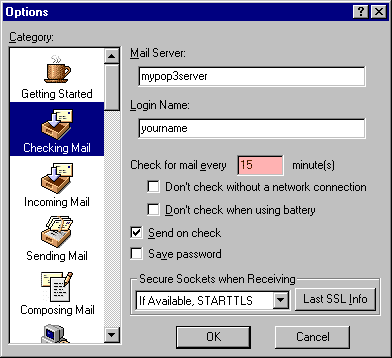 ( Figure 4 ) |
| When you will check mail for the first time you will be asked for password to your mail account (fig. 4.2).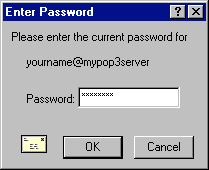 ( Figure 5 ) |